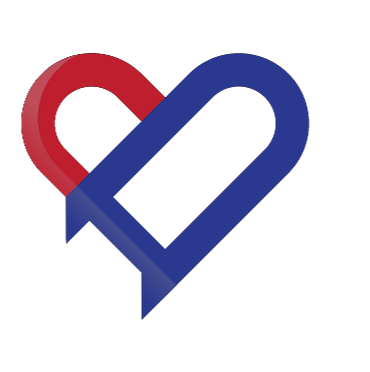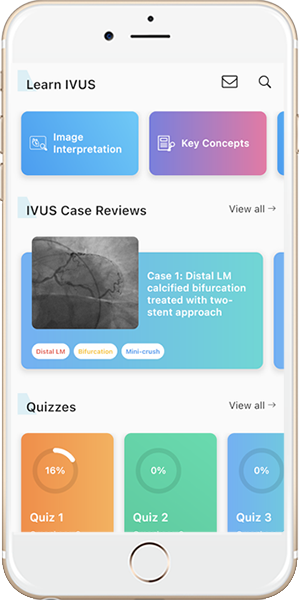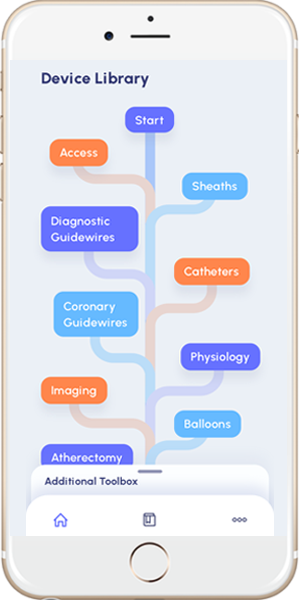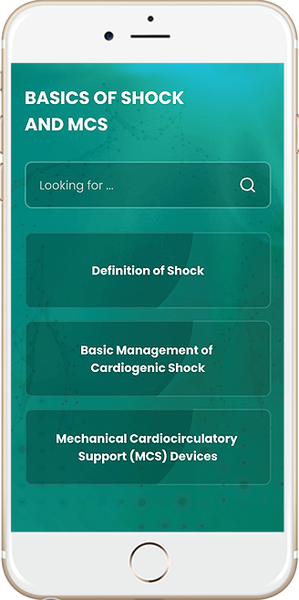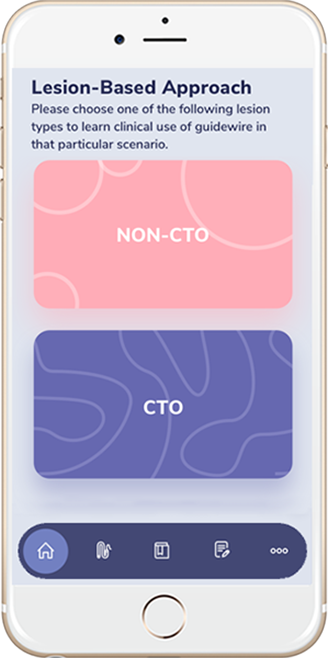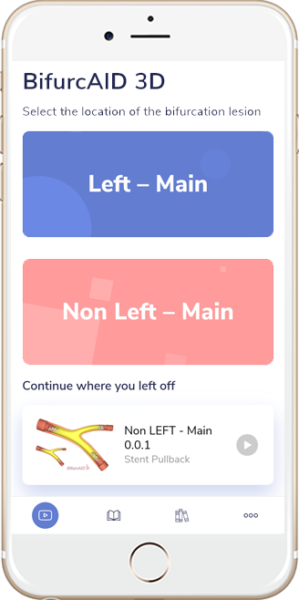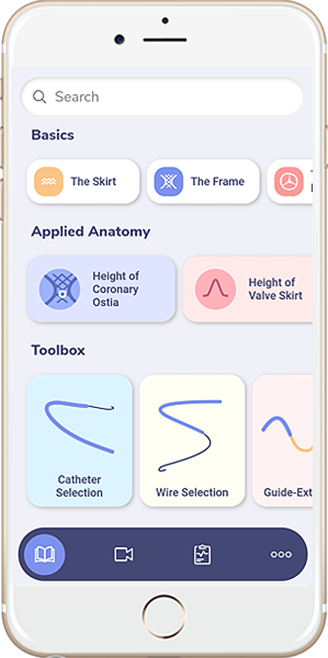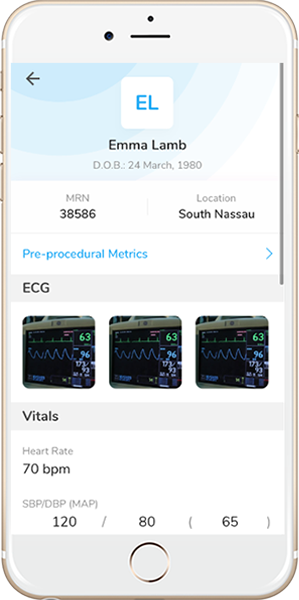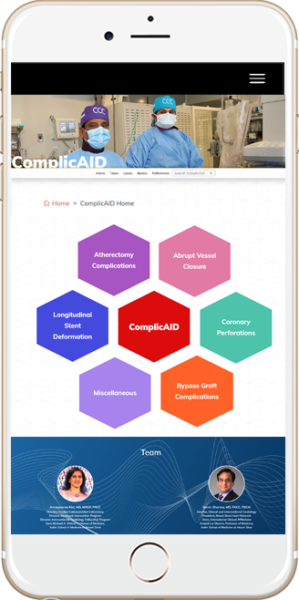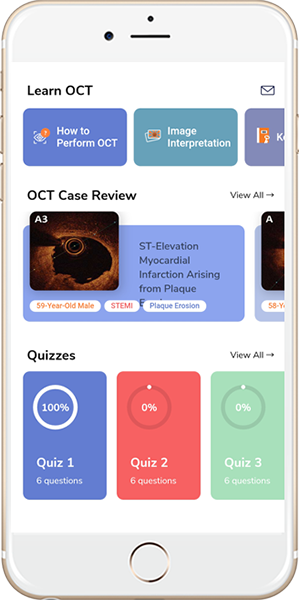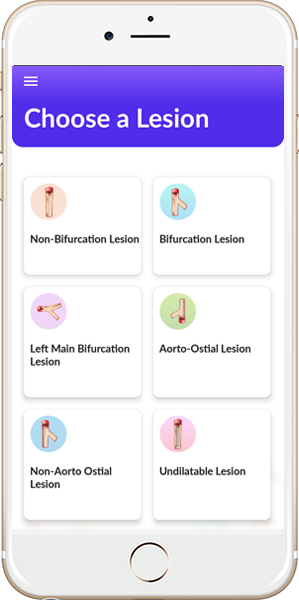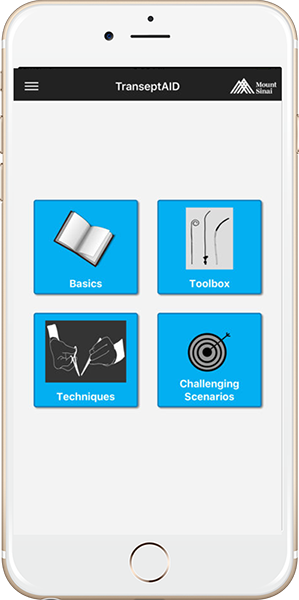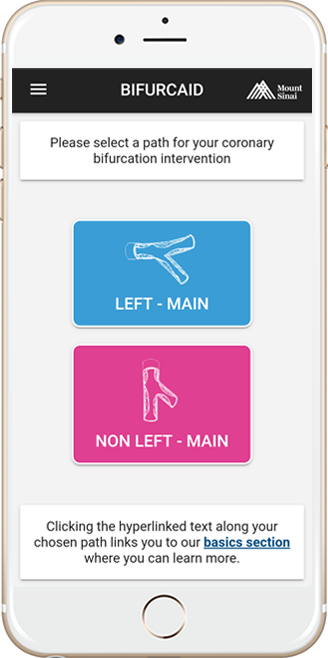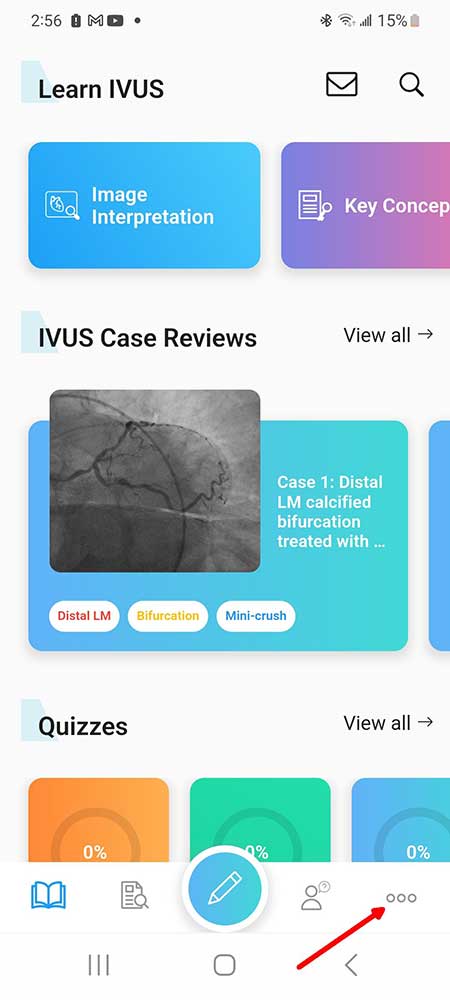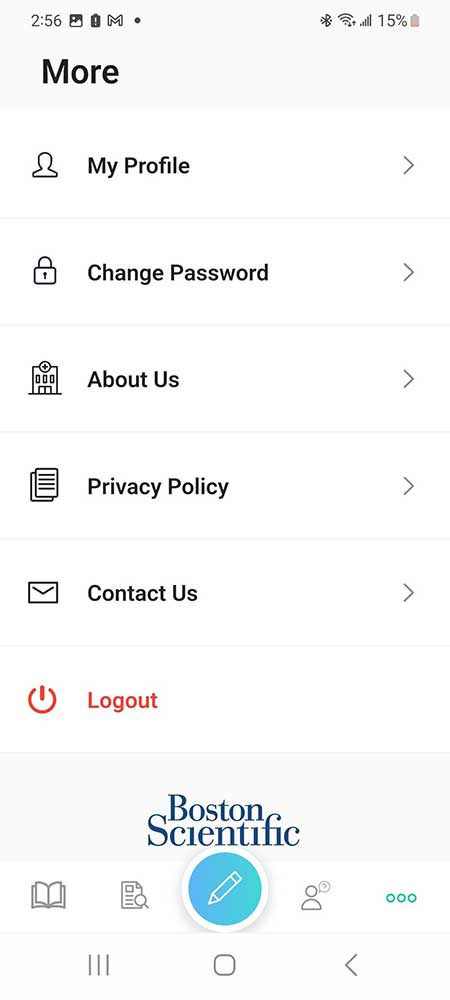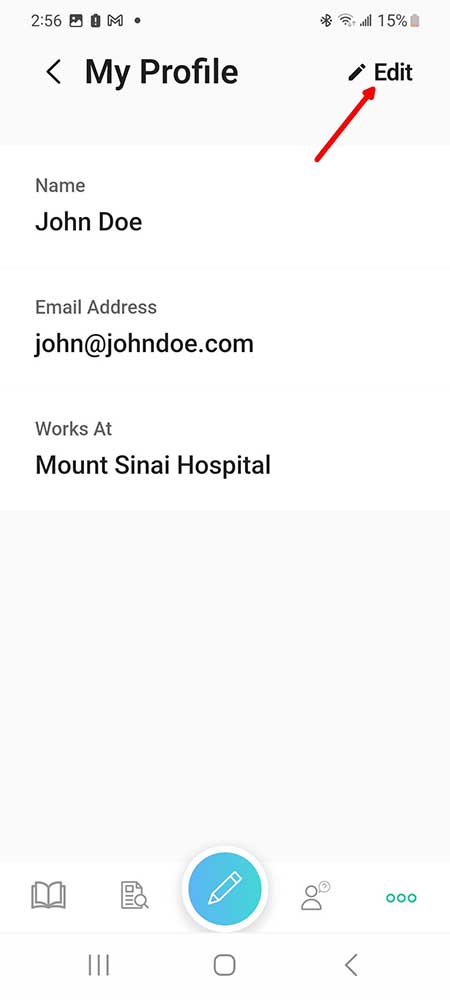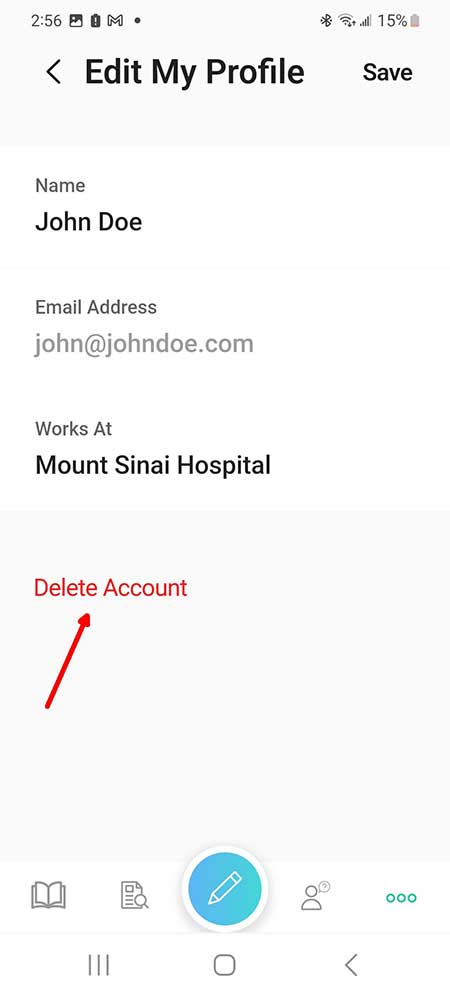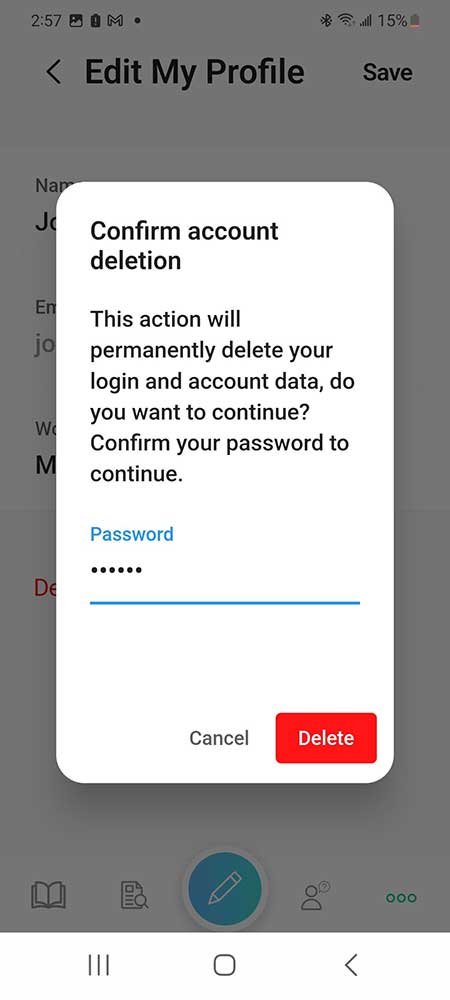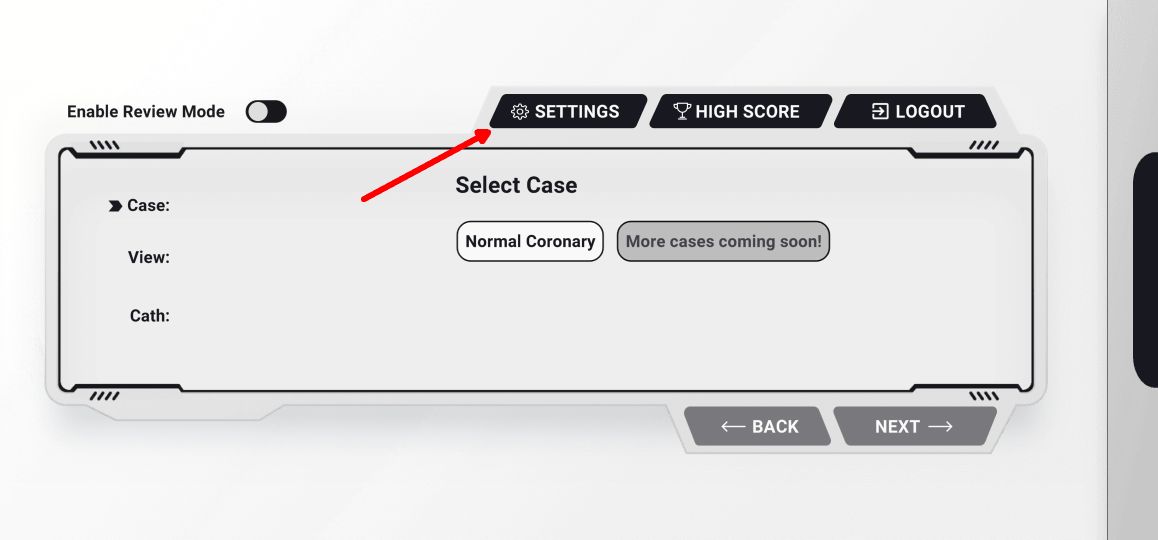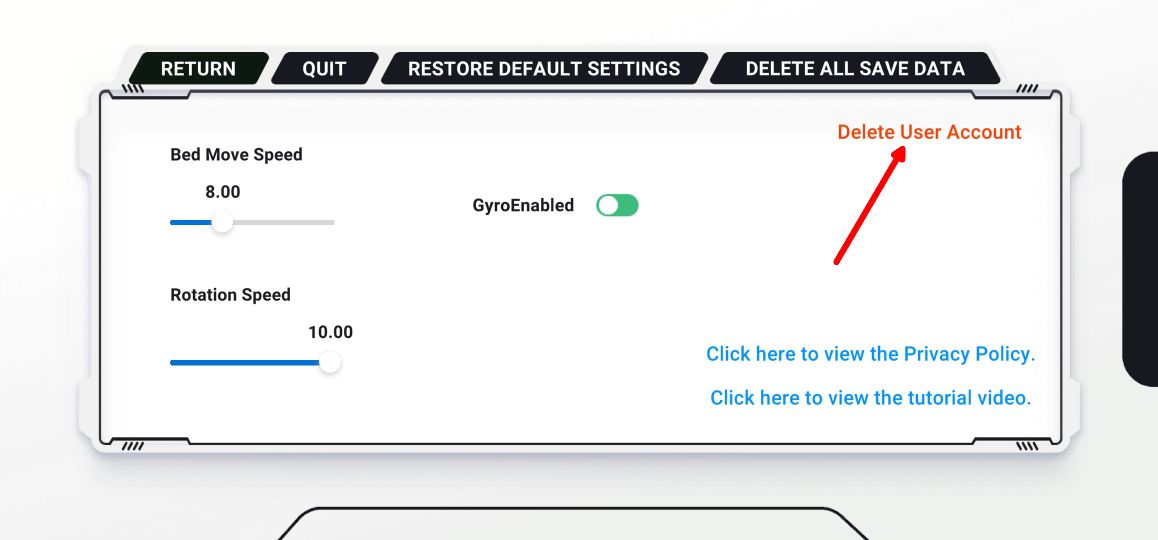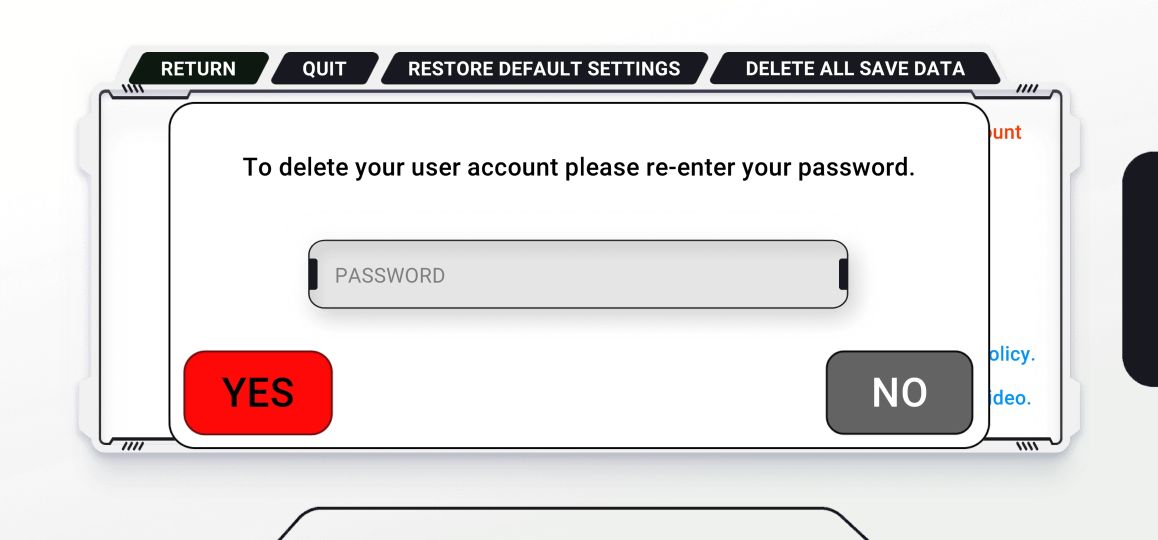How to Delete Your Accounts in Our Mobile Applications
Complying with Google Play and Apple App Store Policy:
To comply with recent changes to the two major app stores, our newly released applications as well as applications that receive new updates are required to have the means to allow users to request that the accounts that they created within the app can be deleted. Since the means to do so can vary slightly from app to app, we have included instructions for each application further down on this page.
Once you perform the necessary action within the application to remove your account from the account management system, in the case of most of our applications Google Firebase, your information will no longer be stored there. That being said, one of the ways that we rarely use your information as outlined in our Privacy Policy includes potential marketing emails, emails on updates, and more. Deleting your account within the application alone will not necessarily remove you from this list. If you wish to no longer be included in any mailings, please reach out to [email protected] and we will be sure to exclude you from any such marketing lists moving forward.
How to delete your IVUSAID account:
- Open the IVUSAID application on your device. You must be logged in to proceed. If you have forgotten your password, follow the “Forgot your password?” link on the login page to reset your password.
- On the home screen, click the “…” button at the bottom right corner bringing you to the “More” screen.
- Select the first option “My Profile” and click “Edit” in the upper right corner.
- Finally, click “Delete Account”, which appears in red. You must enter your password to confirm you wish to permanently delete your account. We will not be able to recover your saved quiz scores after you finalize by clicking the “Delete” button.
- You can always create your account again if you wish to in the future with the same email address.
How to delete your AngioAID 3D account:
- Open the AngioAID-3D application on your device. You must be logged in to proceed. If you have forgotten your password, follow the “Reset your password” link on the login page to reset your password.
- On the home screen, click the “Settings” button at the top of the screen.
- Select “Delete User Account,” in red near the top-right of the screen. Confirm by entering your password and selecting “Yes.” Your account will be immediately deleted and you will land on the login page.
- You can always create your account again if you wish to in the future with the same email address.